Users who have created a SmartCILP profile at any point in time have the ability to manage their SmartCILP notifications through MyHein. To access this feature, users must be signed in to their MyHein account created under the same email address as their SmartCILP profile. Access the edit portal from within your MyHein account or from anywhere in HeinOnline to begin managing your own SmartCILP profile.
1. Access from MyHein Account
From within your MyHein account, select the button marked SmartCILP Portal.
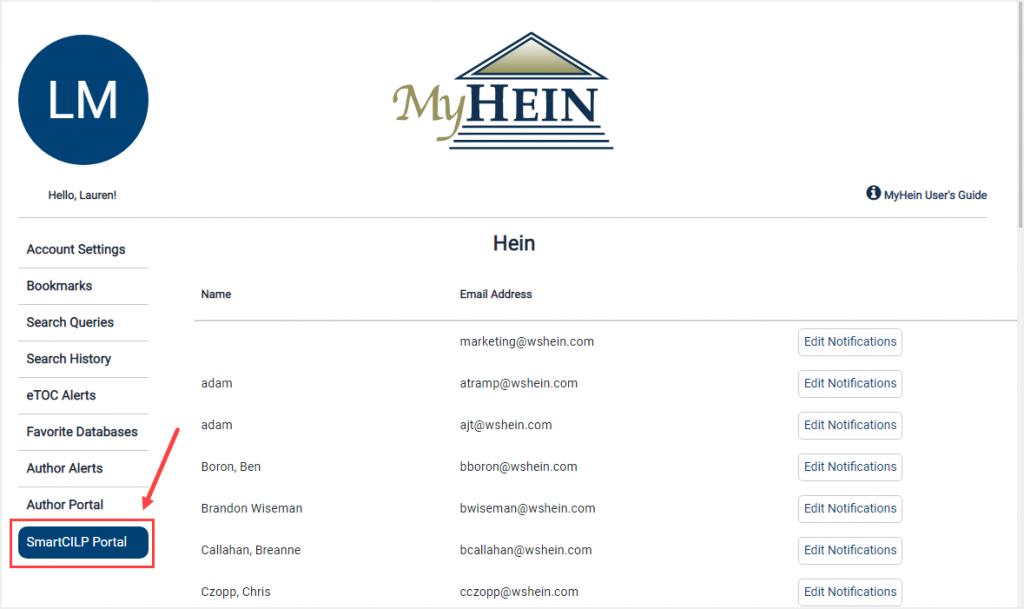
2. Access from HeinOnline
From anywhere in HeinOnline, navigate to the MyHein drop-down menu and select Manage SmartCILP Notifications.
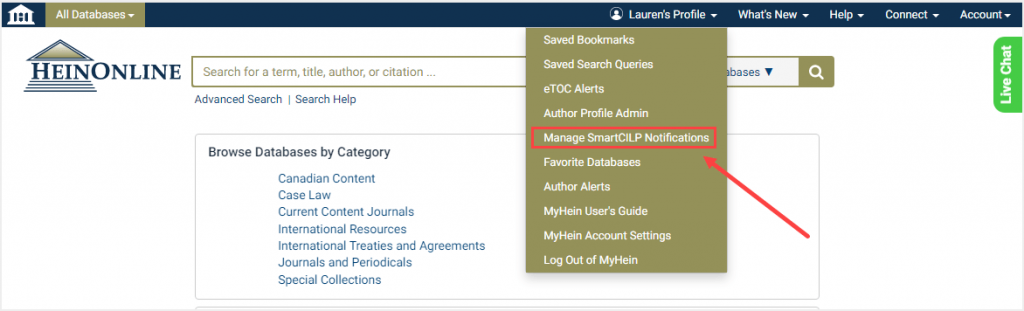
Either method will direct you to your own SmartCILP Profile portal—the same form where you originally entered the topics, subjects, or journals that you wished to be notified about in the weekly SmartCILP notification.
You will see your previous selections checked by default. To edit your selections, simply check or uncheck the desired topics, subjects, or journals and select “Create/Update.”
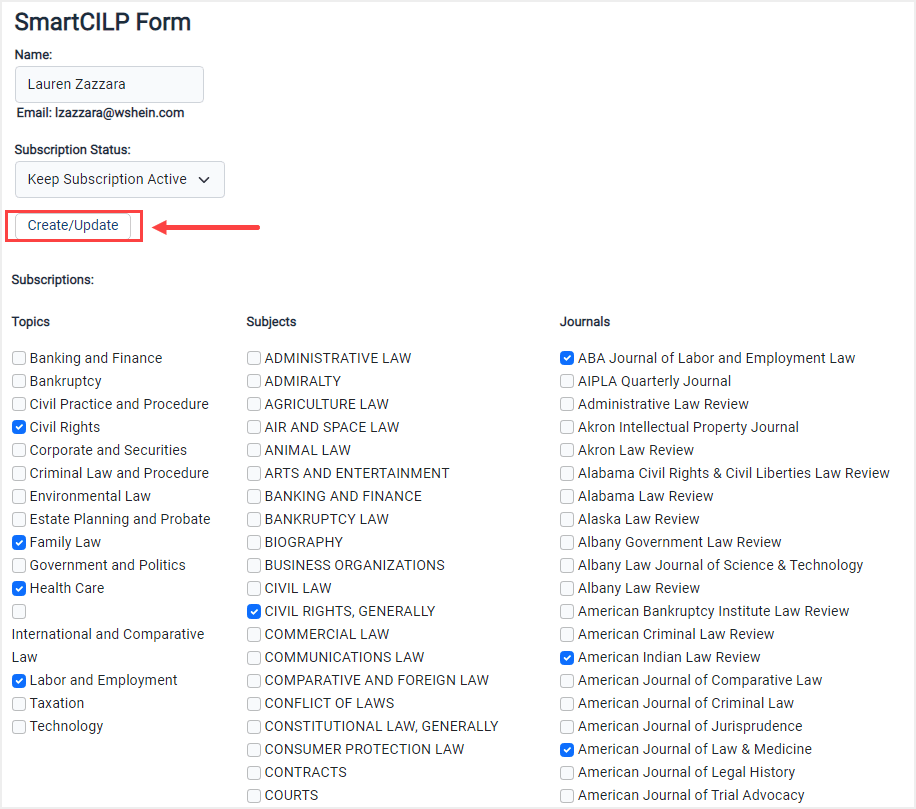
You will then be notified that you have successfully updated your SmartCILP notifications.
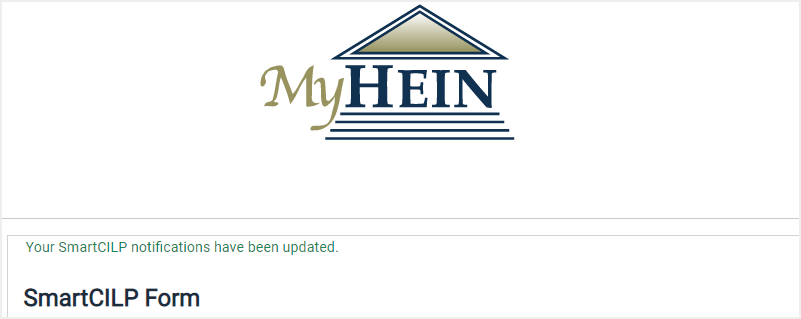
Haven’t created a SmartCILP Profile yet? Learn how to get started here.