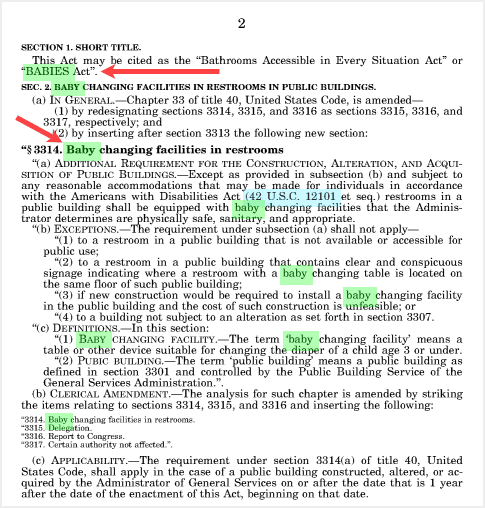Whether you are new to HeinOnline or a regular user who needs to brush up on their skills, this short tutorial covers the basics of searching. We’ll take a look at how to search from the welcome page, or from within a specific collection, while introducing some basic syntax options.
One-Box Search
The welcome page is a great way to kickstart your research and see what’s available across all your subscribed content. HeinOnline’s one-box search on the welcome page includes a series of options that appear in a drop-down allowing you to specify your search intent. Let’s explore each of these options.
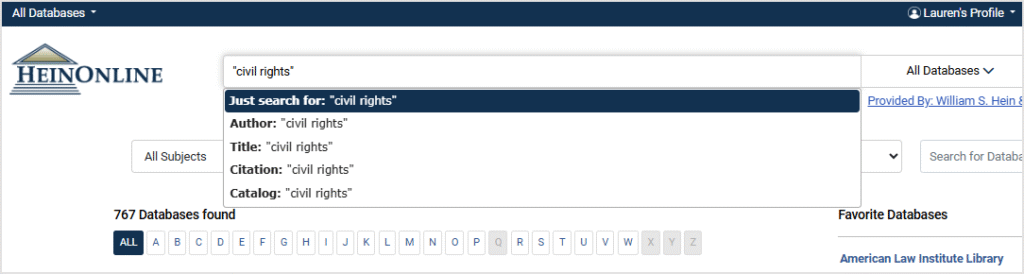
- Just search for searches the full text of documents for your keyword or words. Users can also use this option to enter custom HeinOnline syntax. From the HeinOnline welcome page the Just Search for option searches across all your subscribed content.
- Author searches for a section author name. This is also a great way to easily pull up an author’s profile page.
- Title searches section titles across HeinOnline documents.
- Citation allows users to quickly pull up a document or case from HeinOnline or Case Law (Powered by CourtListener) using its citation.
- Catalog searches across the entire HeinOnline catalog, including MARC21 records.
Click the search help link to see a list of commonly used search syntax.

If you are a seasoned researcher, check out our Advanced Search Syntax Guide for more in-depth searching options.
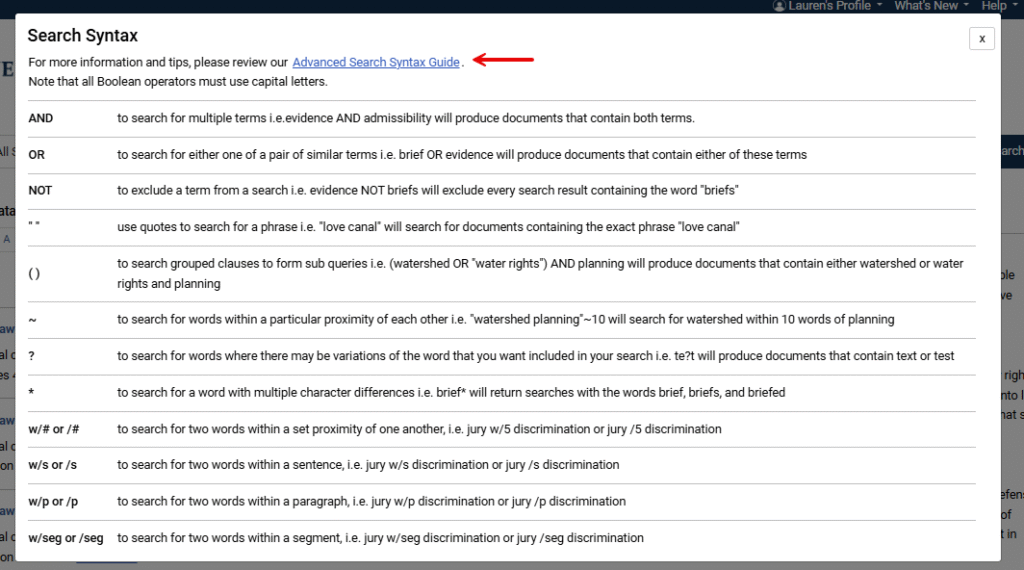
Database Selector Tool
If you want to search within a specific database or databases, use the database selector tool located on the HeinOnline home page. For example, let’s search for the phrase “employment equality” and the word women within the Law Journal Library and Women and the Law database. Choose the desired databases from the selector tool.
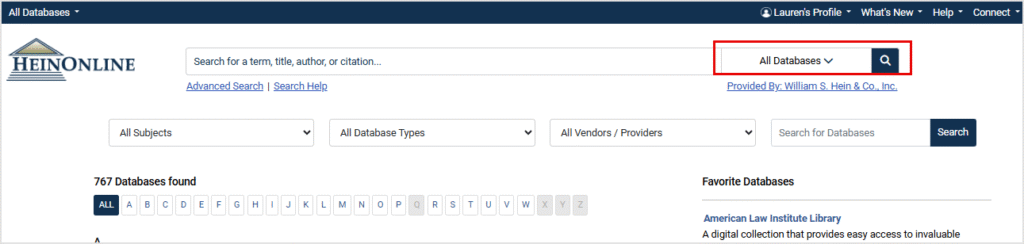
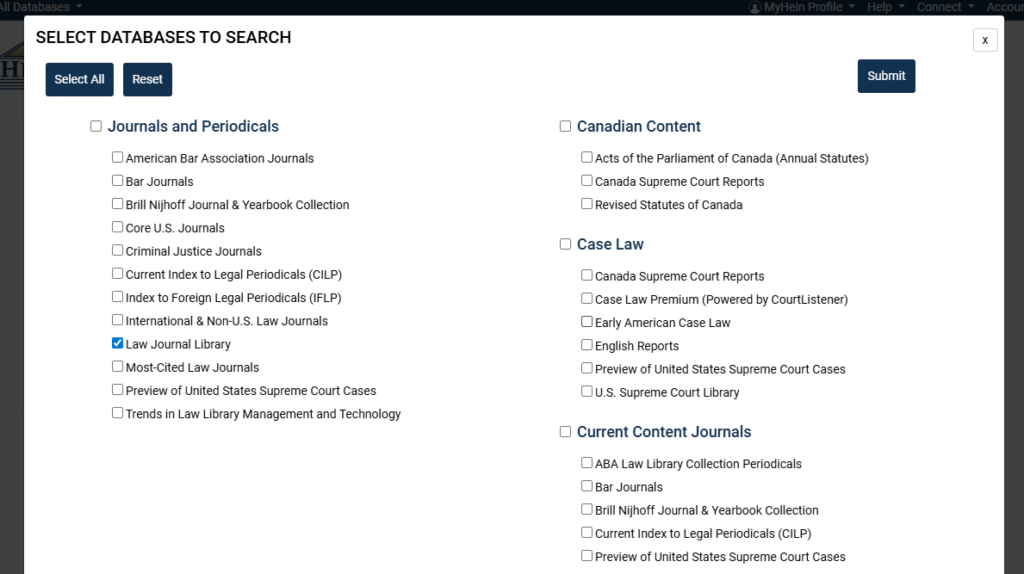
Next, add your search query to the one-box search and select the Just Search for option. Note that phrases should be inside quotation marks and Boolean operators should always be capitalized.
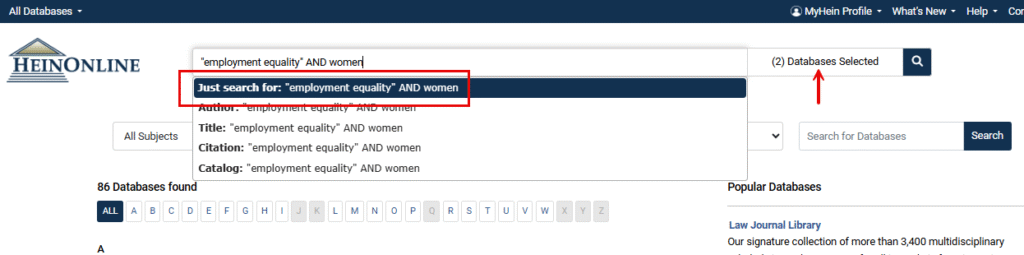
Matching text will appear bold-faced within results.
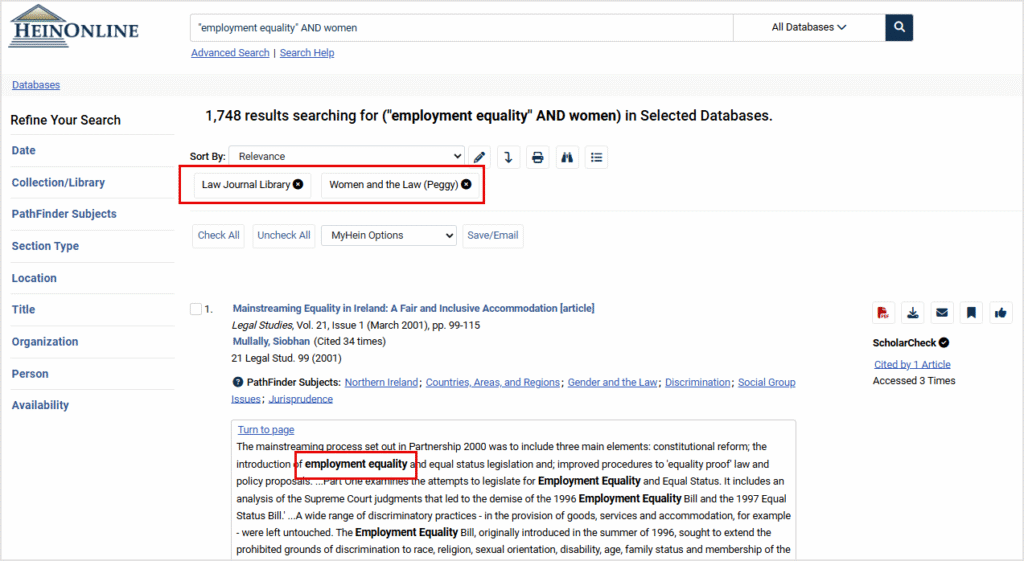
Refine your search results using the option on the left-hand side.
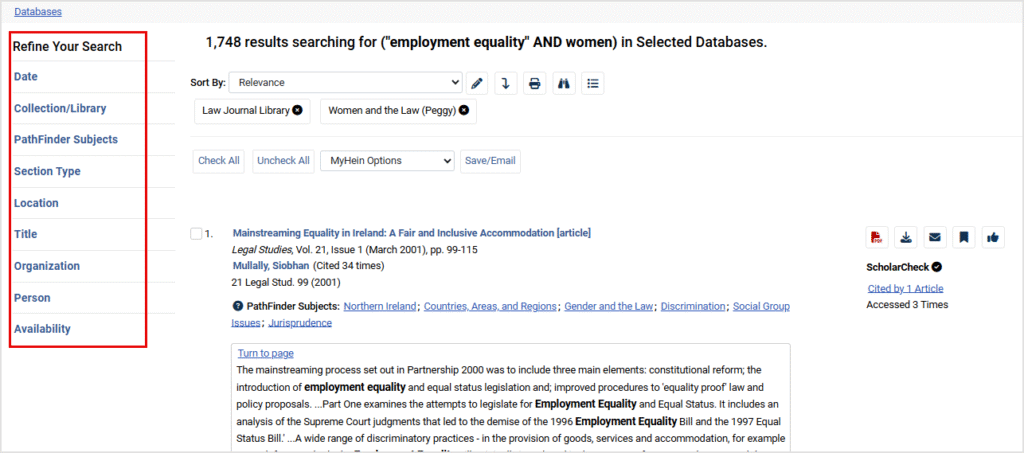
Sort results by relevance, date, number of times cited by articles, number of times accessed in a rolling 12-month period by other HeinOnline users, or the most-cited author.
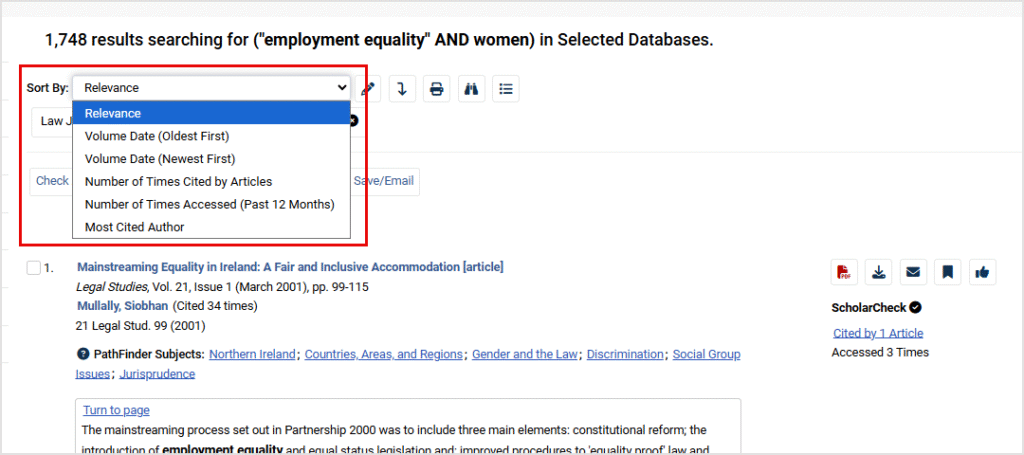
ScholarCheck cited by information and various tools, will appear to the right of each search result.
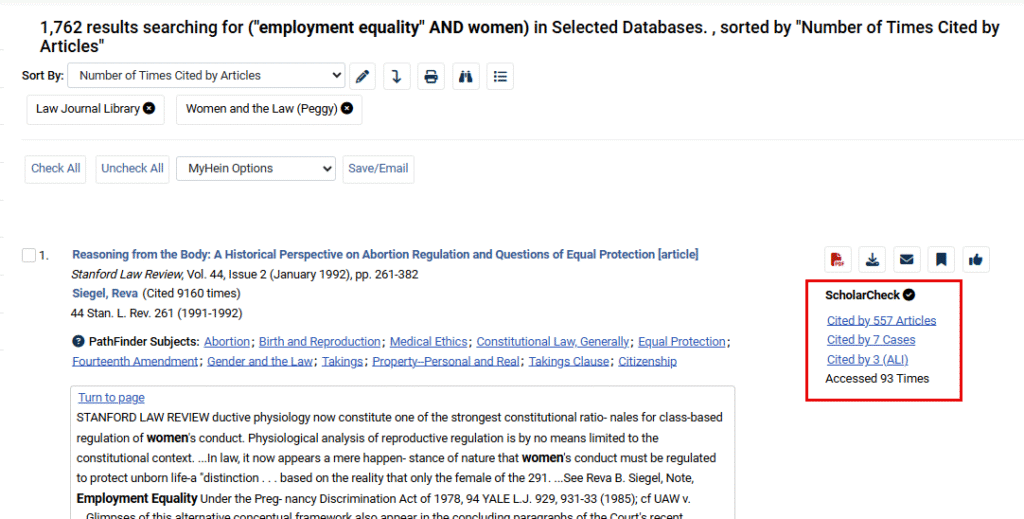
Advanced Searching
Select the Advanced Search link to open up three advanced search options.
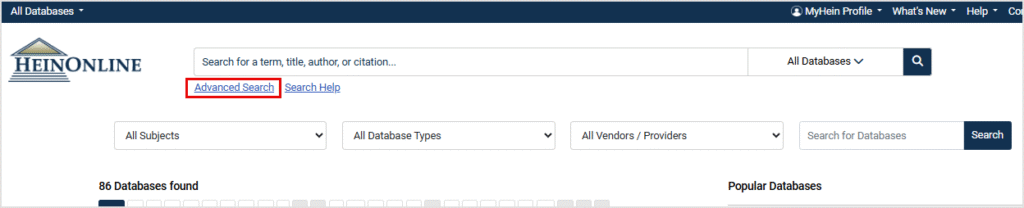
Search HeinOnline
Search HeinOnline searches the full text and metadata of all subscribed HeinOnline databases.
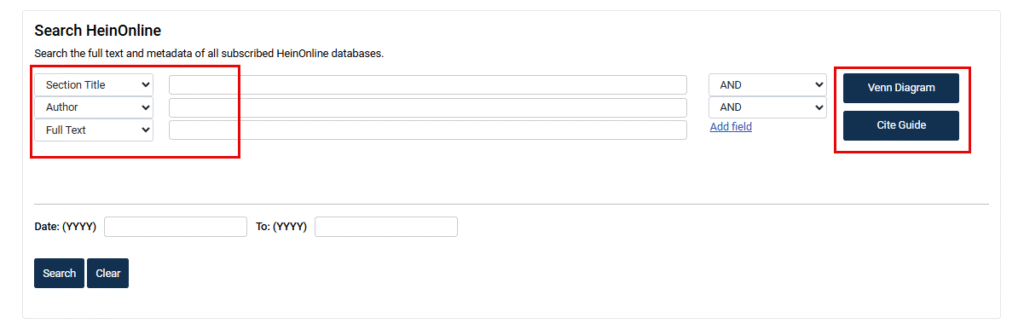
Use the Venn Diagram tool to visualize the results of various keywords to better refine your searches.
The citation format guide tool lists titles available in HeinOnline, along with the citation or citations associated with that title. Use the A-Z Index to quickly jump to a specific title where you can enter citation information and be directed to a document.
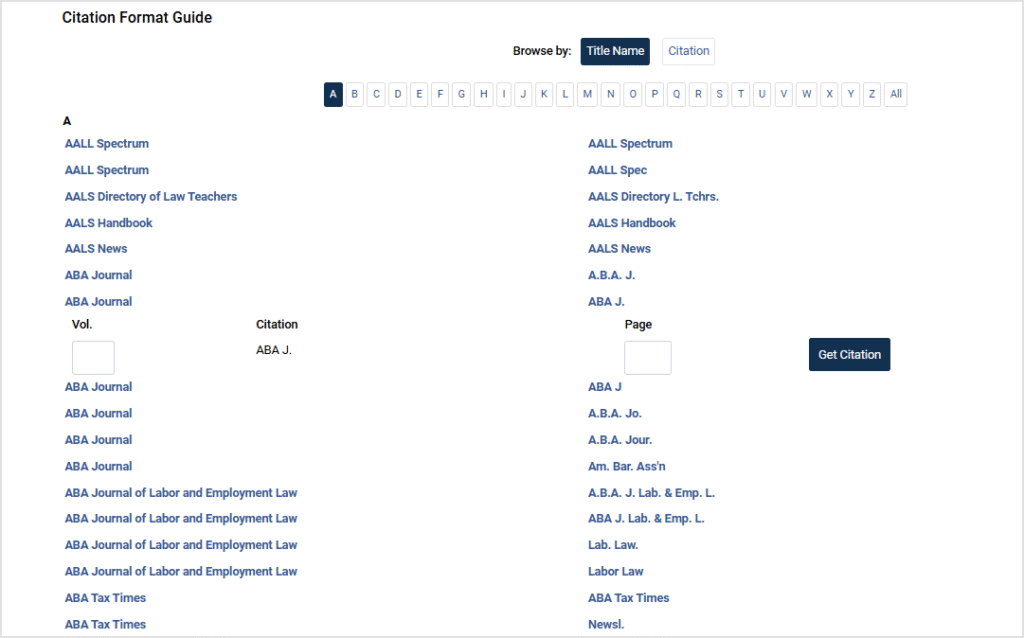
Advanced Catalog Search
Advanced Catalog search searches across all HeinOnline content, including MARC21 records. It searches at the publication or title level. Matching results will display subscribed and non-subscribed databases. With this section, users can search by publication title, author, ISSN or ISSBN, series, subject, and/or publisher. An autofill feature appears when using the publication title option.
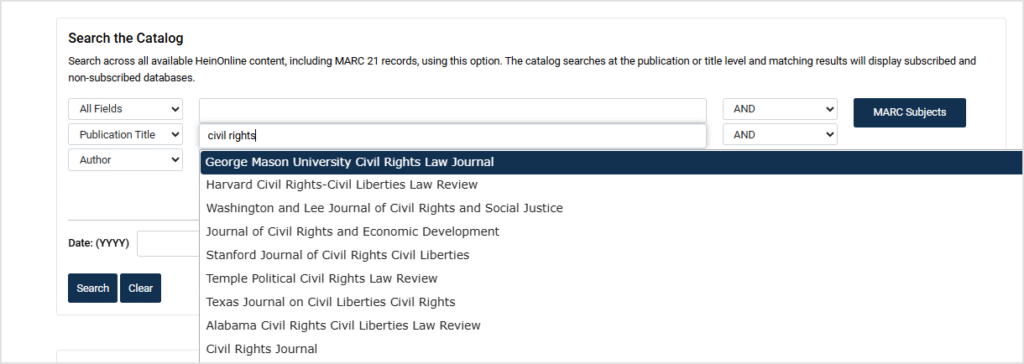
Citation Navigator
Citation Navigator allows users to easily pull up a citation. The autofill feature will appear when entering a citation.
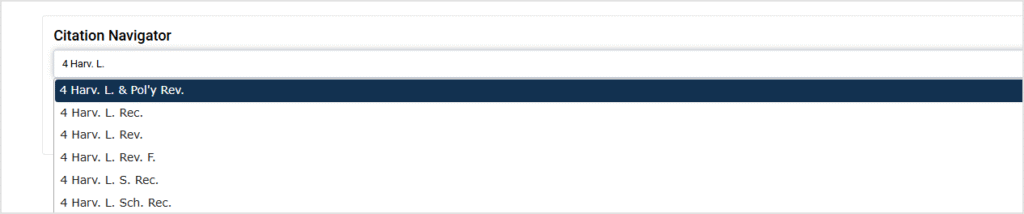
From Within a Collection
Once you enter a specific database, the just search for option within the one-box search only searches within that collection. For example, enter the U.S. Congressional Serial Set to see the text within one box now says Search U.S. Congressional Serial Set.
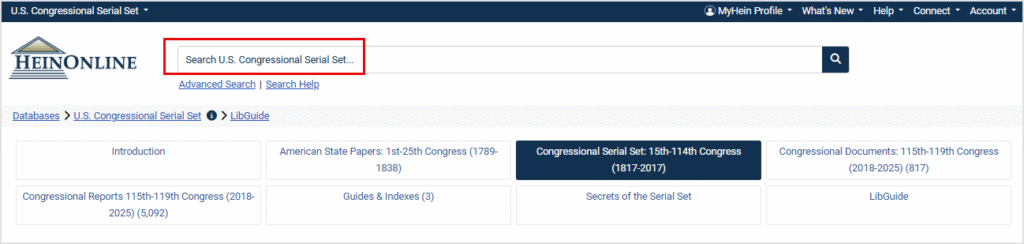
The Advanced Search link will change to options relevant to that database. Rather than Search HeinOnline, users can now search specifically in this collection.
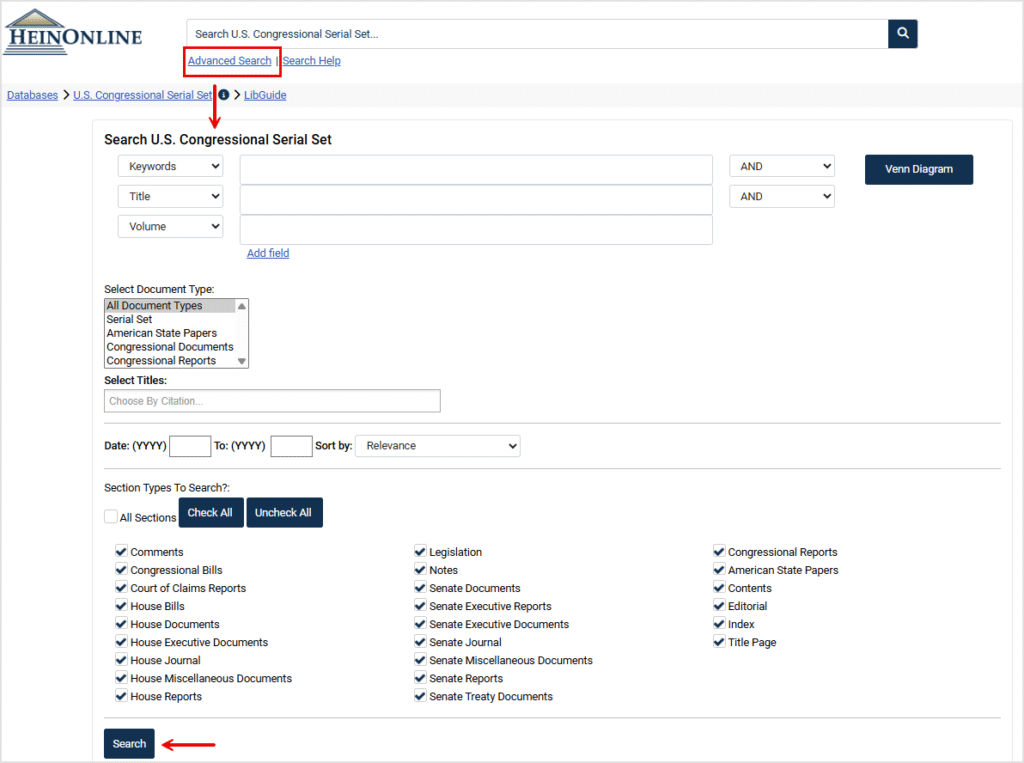
Let’s search for all House and Senate reports relating to the Americans with Disabilities Act from the year 2016. Add this phrase to the keyword option from the drop-down menu. From the section type, select uncheck all and then select house and senate reports. Finally, enter 2016 into the date range.

Use the icons listed above the search results to modify your search, search within results, or expand all matching text pages.
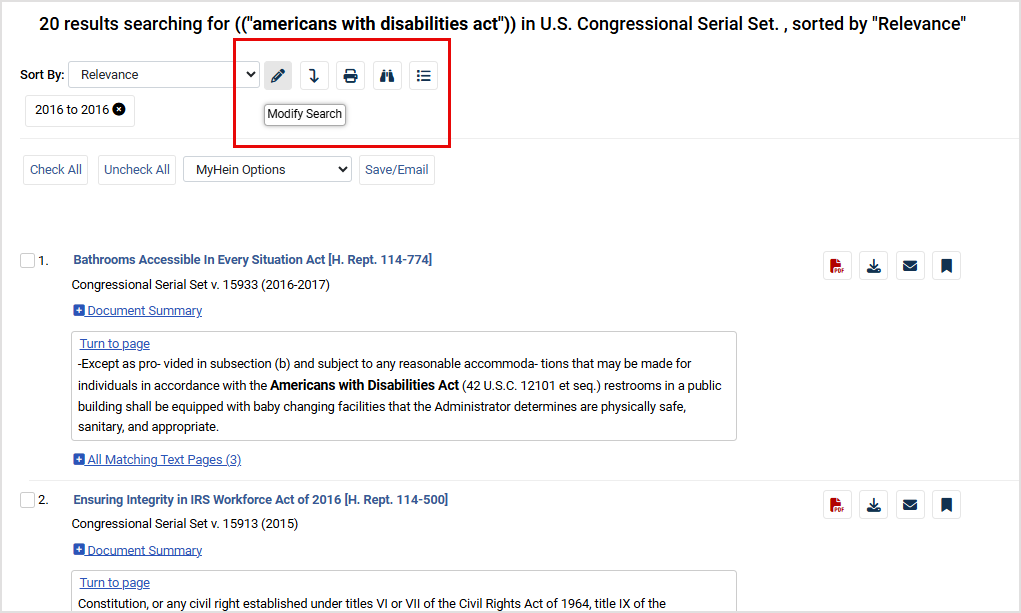
Open the first result about bathroom accessibility and see if this report includes anything about baby changing facilities. Use the magnifying glass within the image toolbar to search within the section, page, or volume for a specific keyword or phrase. Let’s search for baby OR babies.
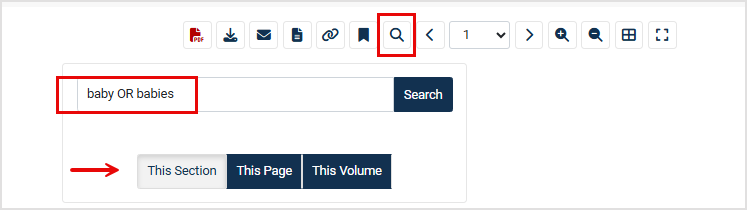
From the results page, select turn to page to see our matching keywords within the text. Choose the second result.
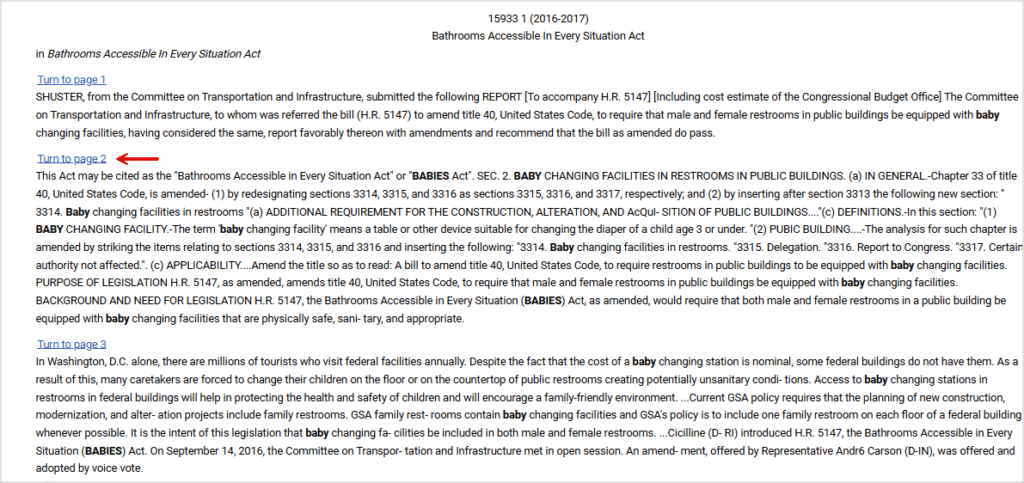
HeinOnline will highlight your keyword or keywords in green on the page to make searching even easier!