Are you a student wondering if your library subscribes to HeinOnline? Or are you a librarian who needs to log in remotely. Maybe you’re a paralegal getting ready to kickstart your research. This Knowledge Base article will include the basics on how to log in to HeinOnline.
Video Tutorial
Watch this short tutorial to see all the various ways you can log in to HeinOnline.
From the HeinOnline Website
To begin, from the HeinOnline website click the “Log In” button located in the upper right-hand corner.

There are a few different ways to log in.
(1) IP authentication: If your institution offers IP-authenticated access, you should be able to seamlessly log in to HeinOnline by simply selecting the login button.
(2) Username/Password: If your institution accesses HeinOnline with a username/password combination, enter the credentials into the login box.
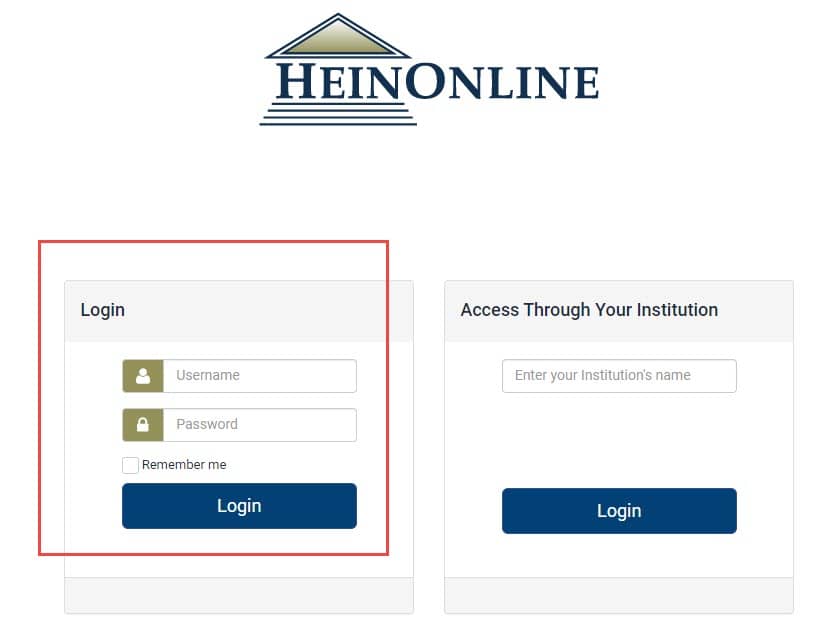
If you are not sure of your institution’s username/password combination, please contact the account administrator. If you need to reset your institution’s password, please contact [email protected].
(3) Access Through Your Institution: If your institution offers remote access, enter its name into the Access Though Your Institution box. When typing in your institution’s name, autofill options will appear.
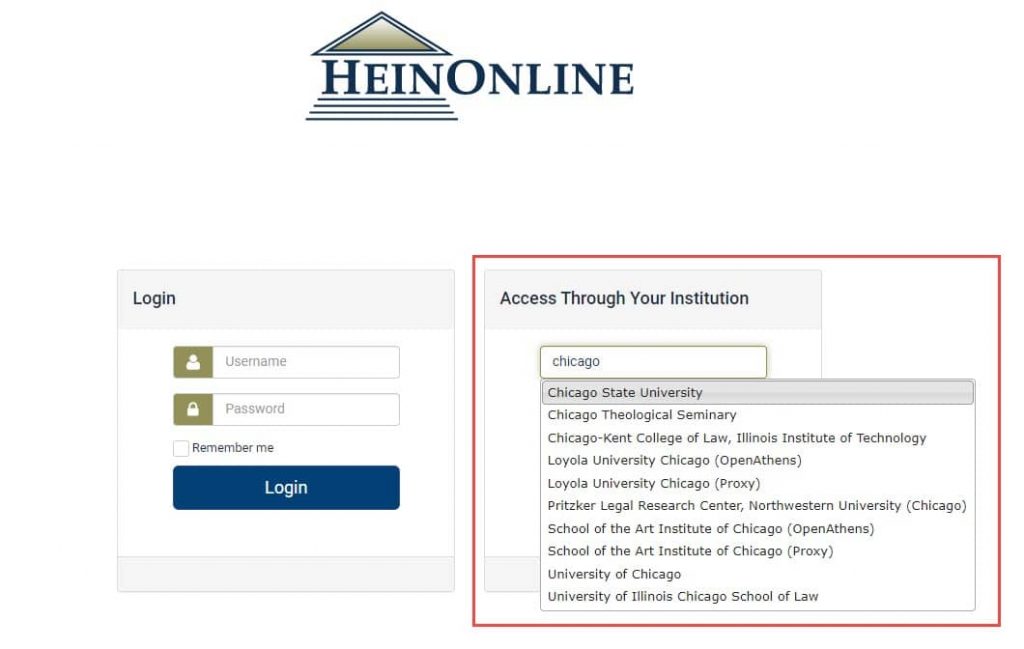
This option will bring users to the institution’s login page where they will be prompted to enter their school credentials. For example, here is the login page for the University of Chicago:
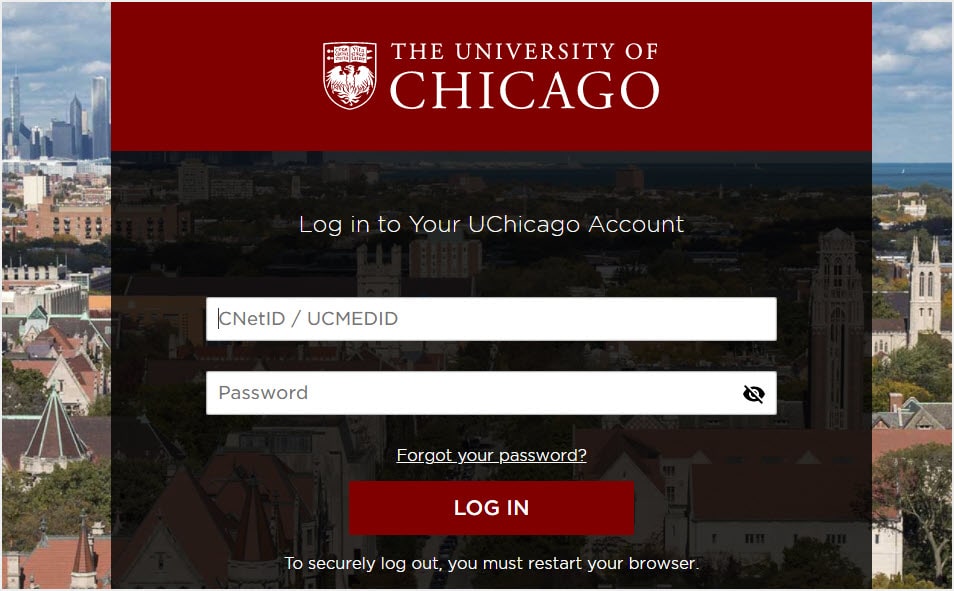
NOTE: These credentials are supplied by your institution, and not through HeinOnline. Contact your librarian if you forgot your school login credentials.
From Your Library’s Webpage
Many libraries list HeinOnline in their resources page. For example, students and faculty can find HeinOnline listed under University of Chicago’s Database Finder.
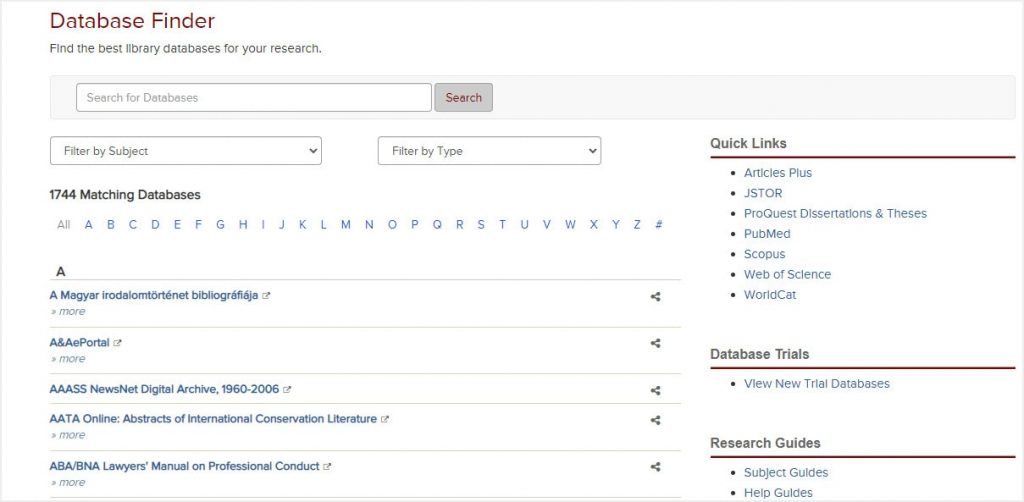
Navigate to H using the A-Z index and find HeinOnline.
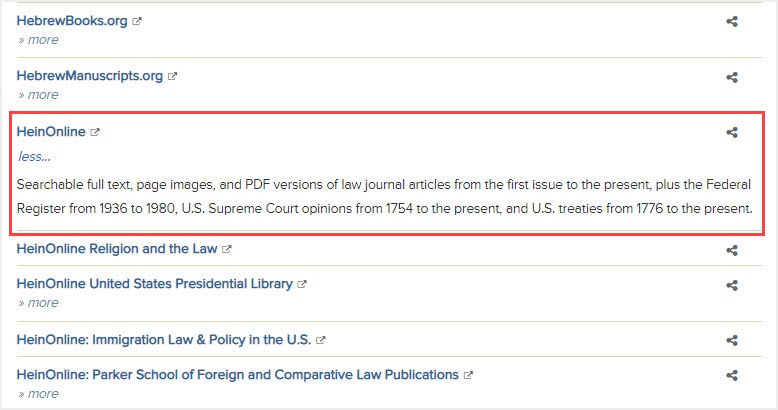
As shown above, some libraries also list individual HeinOnline databases. Selecting any of these options will bring users to the remote login page for the university.