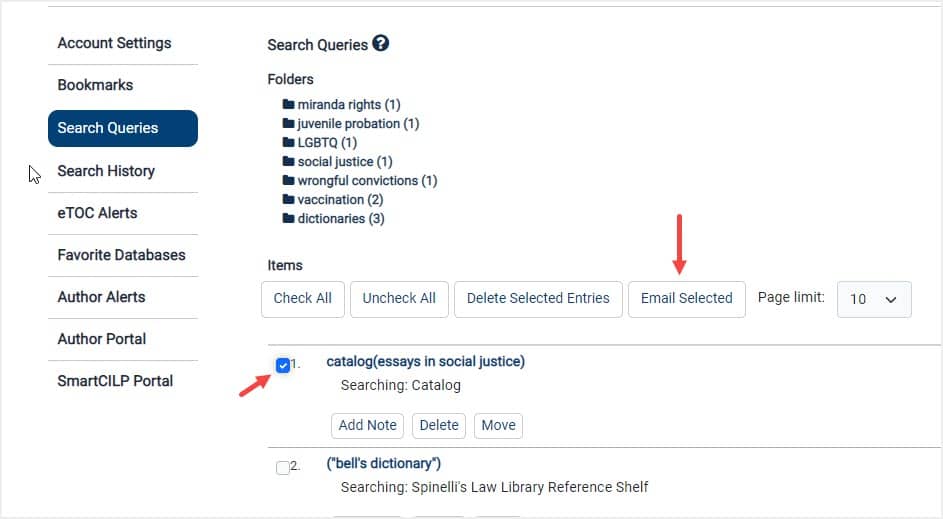There are multiple options for users to download, print, and share documents within the HeinOnline interface.
Video Tutorial
Watch this short video to learn how to download, print, and share documents in HeinOnline.
Downloading a Document
To download a document from HeinOnline, you will want to locate the red PDF icon. From any results page, the PDF icon will be located to the right of each result. Simply select the icon to automatically download the document.
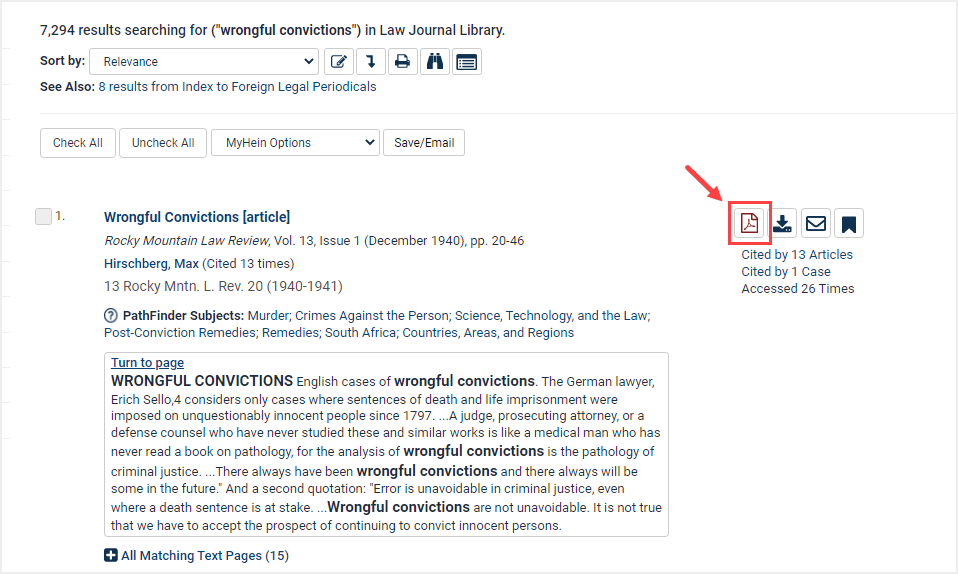
The PDF will include all the various citation formats for the document.
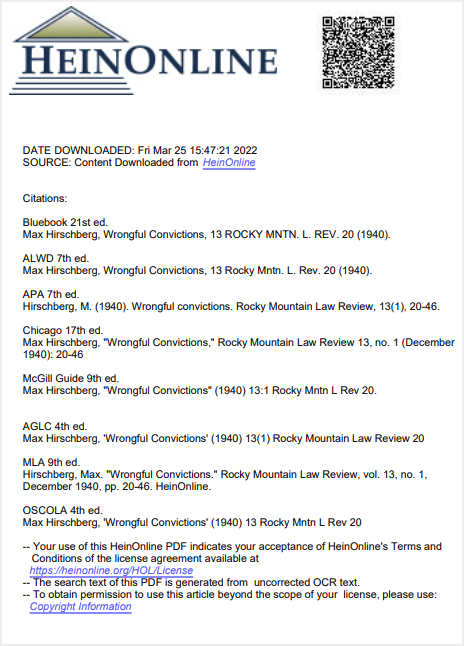
Alternatively, open up a document to see the PDF icon listed within the image toolbar.
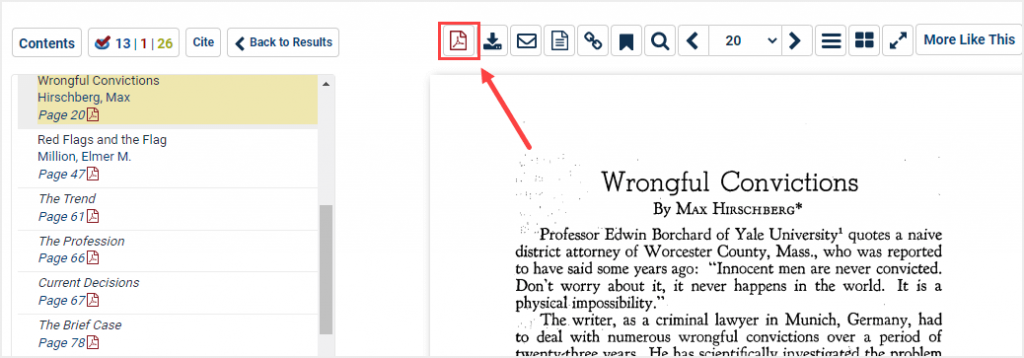
Printing a Document
Maybe you are only interested in downloading or printing a few pages from a document. In this case, choose the downward facing arrow icon.
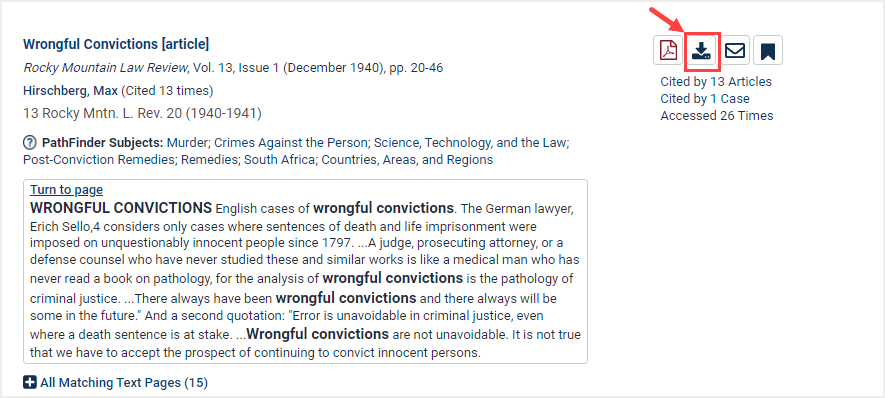
Choose either of the Print Custom Page Range options to print or download selected pages in PDF or text format.
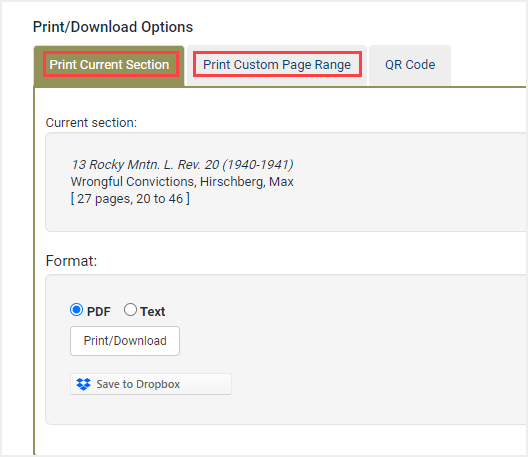
NOTE: There is a 200-page limitation for downloading and printing. Printing a document greater than 200 pages requires multiple downloads in 200-page intervals.
Print multiple PDFs at once by selecting Add another page range. Keep in mind that pop-up blockers must be turned off for this option to work properly.
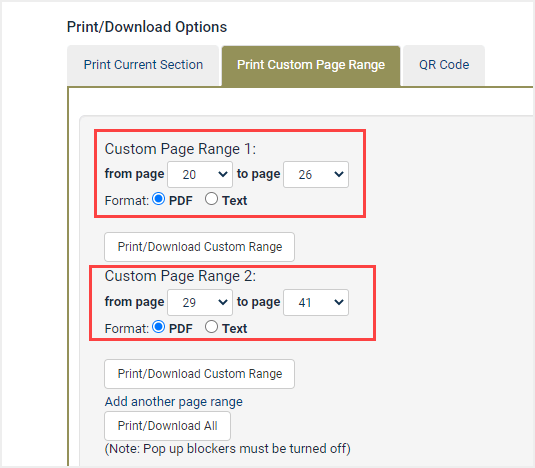
Sharing a Document
Easily share a document with a friend or colleague using the email icon found within search results or in the image toolbar when viewing a document.
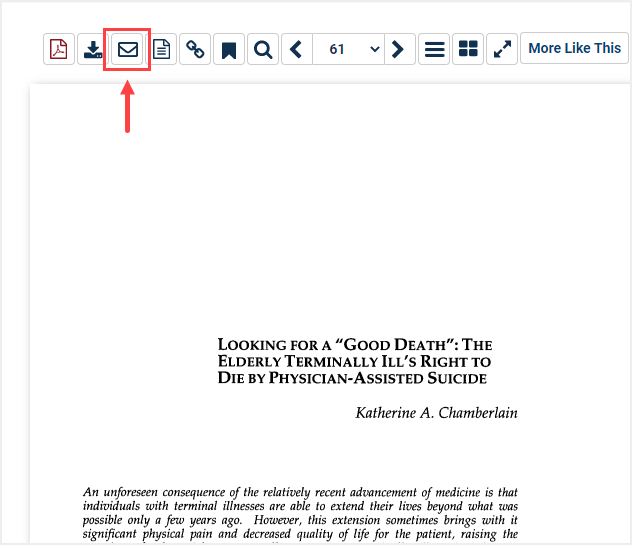
With this feature, the sender can include one of the 8 available citation formats within the email, as well as a personalized message. This can be sent to up to 10 different email addresses. Separate each email address with a semicolon.
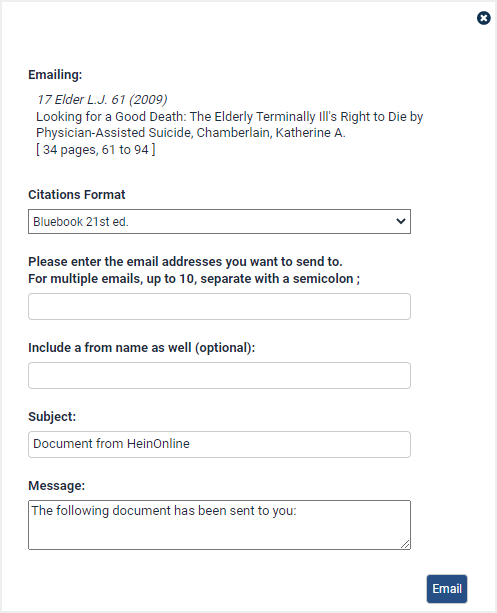
Included in the email is a permalink so the recipient can access the document in HeinOnline, a proxy permalink if an account has branding set up, and a download PDF link which will expire in 7 days..
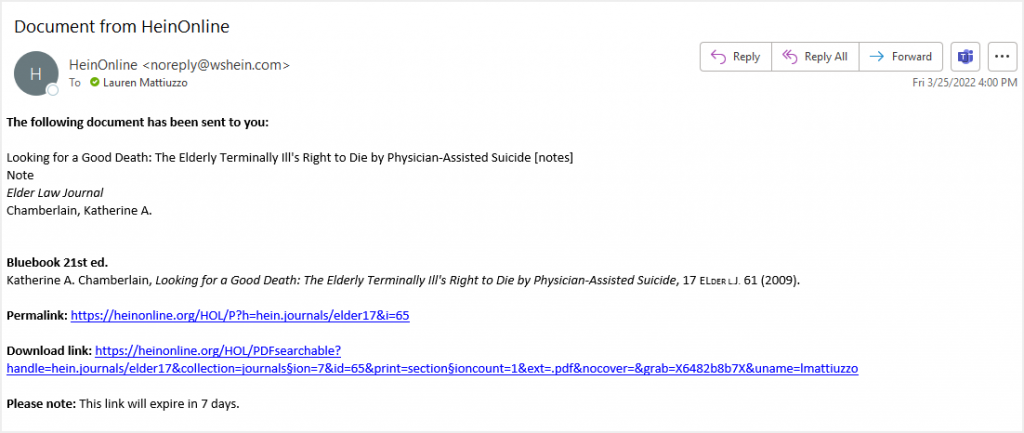
Users can also share multiple documents. Check the box next to the desired documents from any search results page. Then, from the drop-down menu found above the results, choose Email Selected Results.
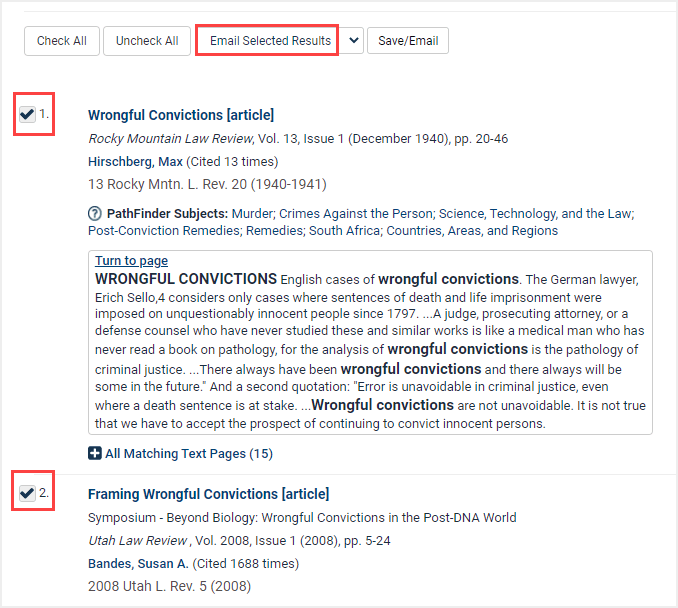
MyHein Options
What’s more, you can print, download, and share documents directly from your MyHein profile. Look for the Download button and email options located in the Saved Bookmarks section.
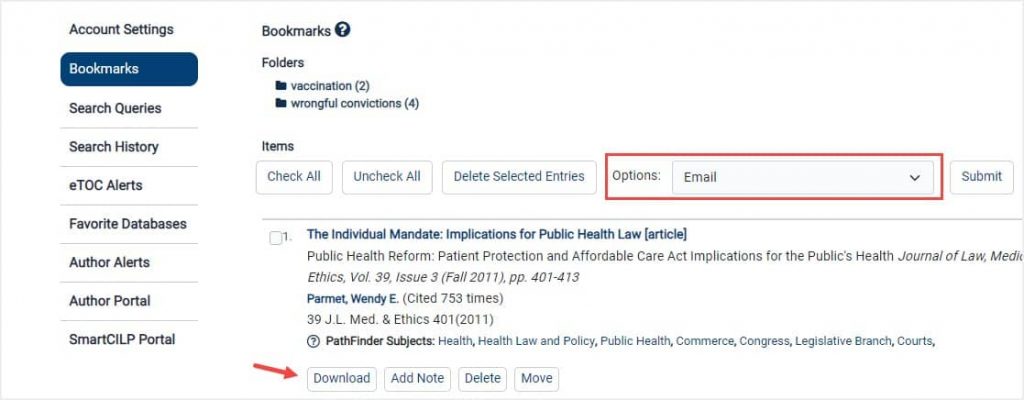
Jump over to Search Queries where you can also find the email option for sharing.