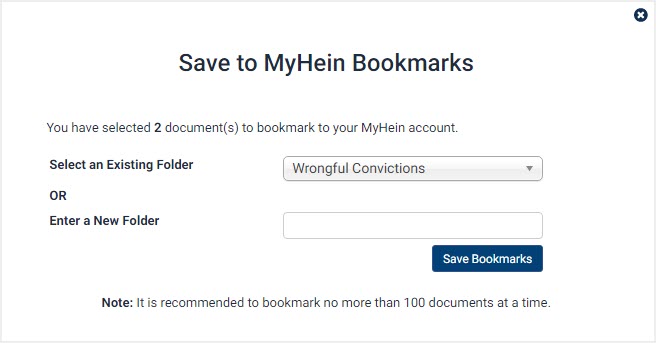There are three ways users can bookmark documents in MyHein. To begin this process, make sure you logged in to your MyHein account.
1. Bookmark a document from the results page
From the results page in HeinOnline, users will notice the bookmark icon to the right of results. The icon will prompt users to select a folder that already exists in their MyHein account or select a new folder.
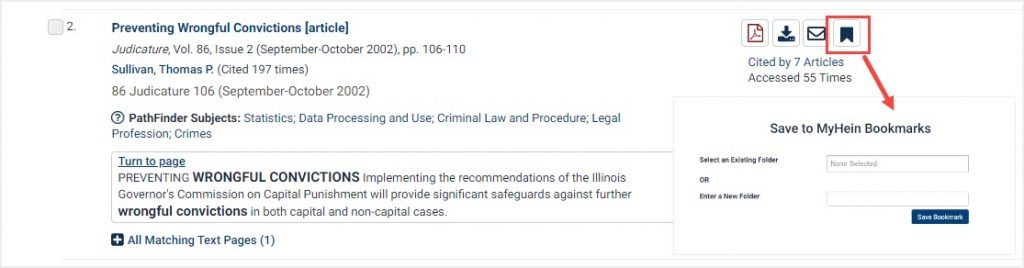
Once you have bookmarked the item, you will receive a confirmation note.
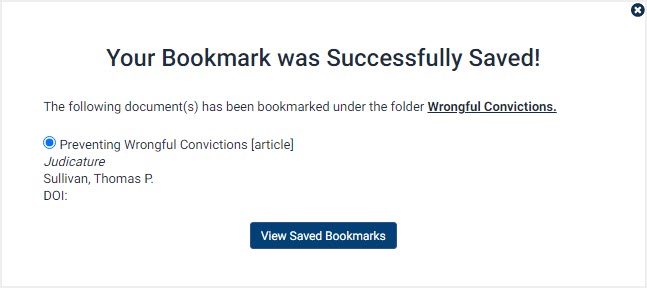
NOTE: If you are NOT logged into your MyHein account, you will receive a note indicating that your bookmark is saved for the current session, but you will need to login to your MyHein account for it to be saved after your session.
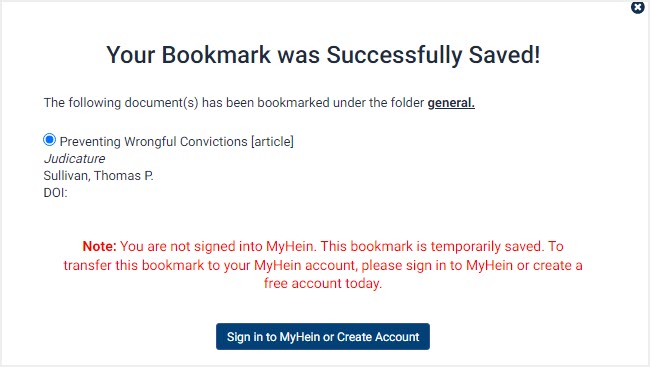
You can then view this bookmark from within your MyHein under the Saved Bookmarks option.
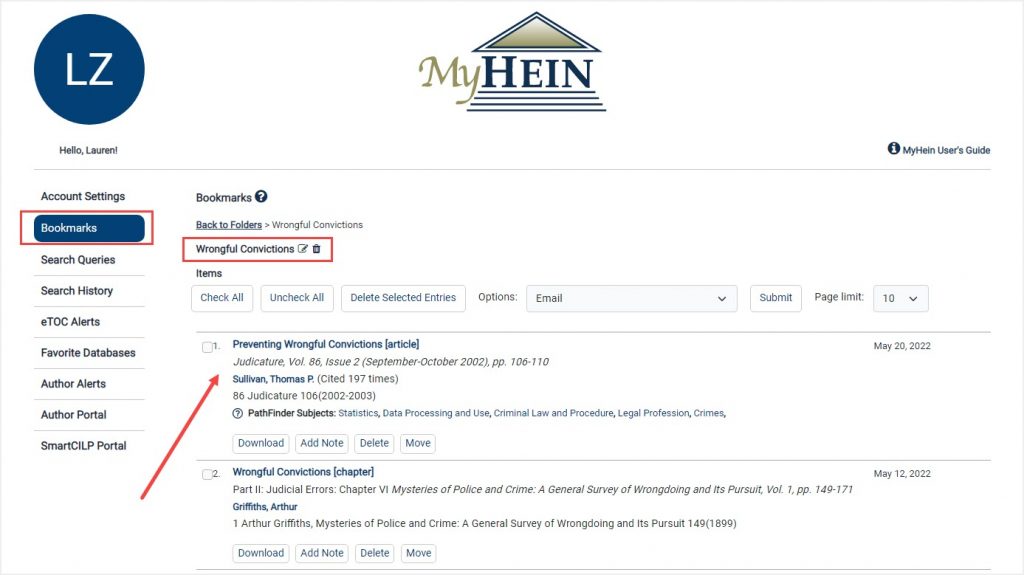
2. Bookmark a document while viewing it
While viewing a document in HeinOnline, the bookmark icon can be found above the document in the toolbar.
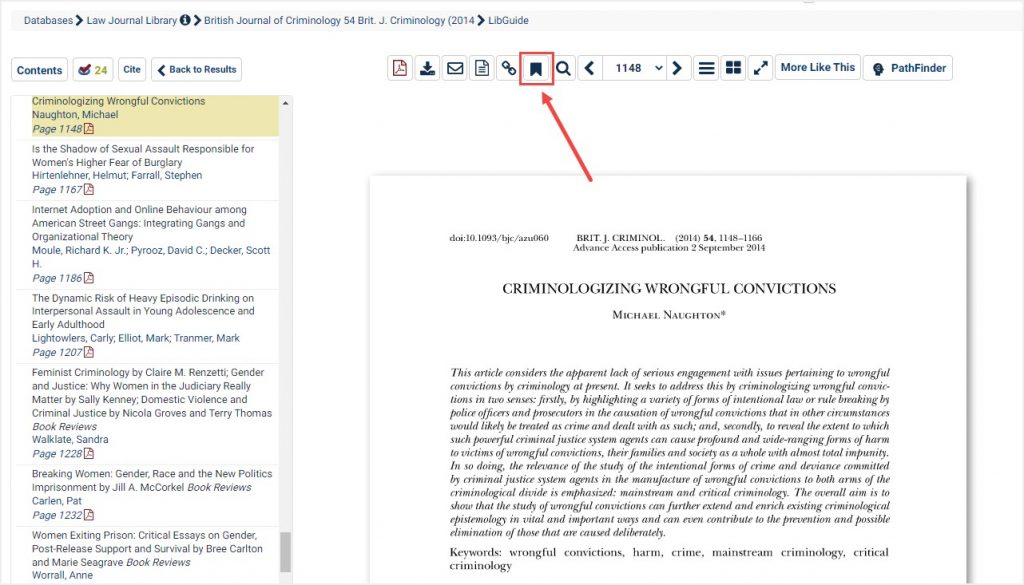
Users will be prompted to select a previous folder or enter a new one.
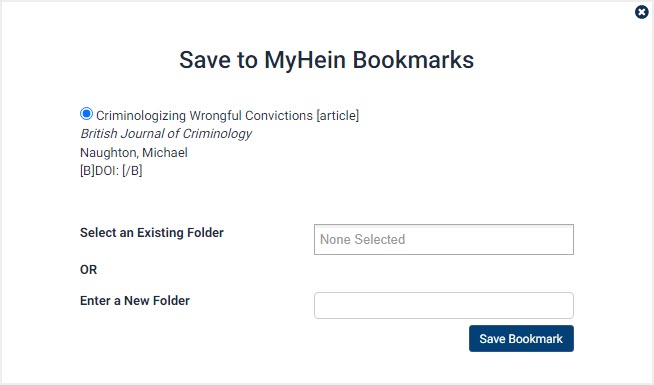
3. Bookmark multiple documents at the same time
From the results page, users can select multiple search results to bookmark under the same folder. Check the boxes next to each result you wish to bookmark.
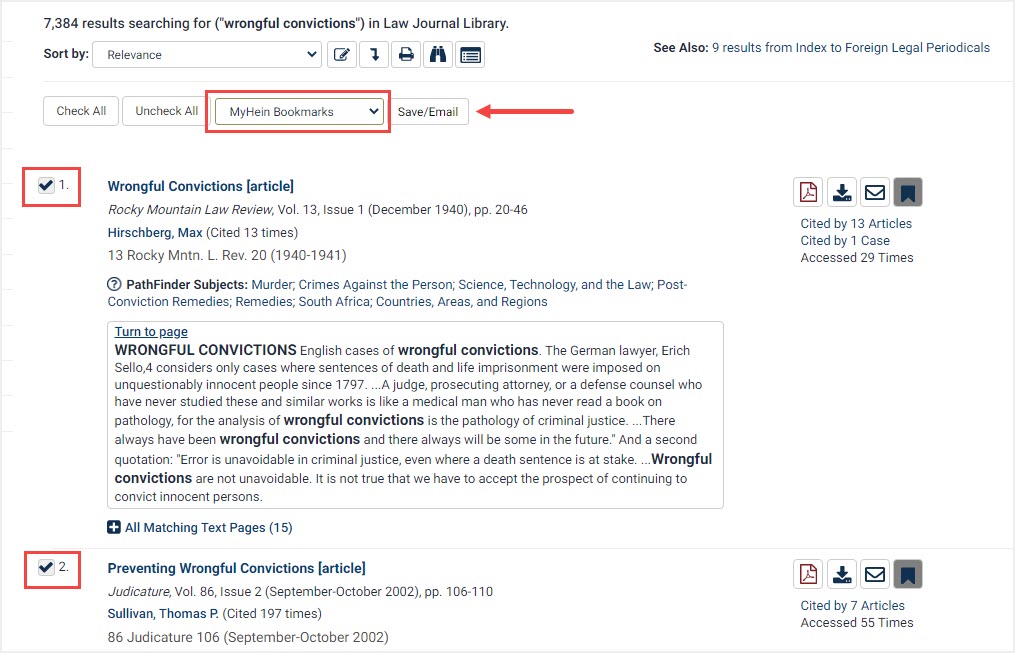
Again, users will be prompted to select a folder that already exists, or enter a new folder.