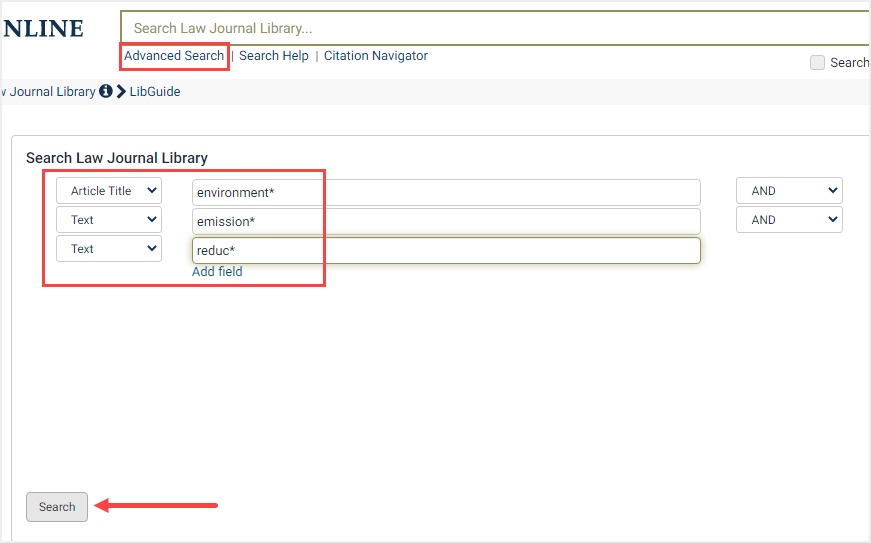A wildcard search allows you to find various formations of a word, such as the plural or past tense of a word. For example, you may want to find references to the Clayton Act and all variations of the term “interlock” (interlocks, interlocking, interlocked). We have outlined some basic rules below for using wildcards, as well as a few examples.
HeinOnline supports single-character and multiple-character wildcard searches within single terms (not within phrase queries). To perform a single-character wildcard search, use the “?” symbol in place of the single character you wish to replace. To perform a multiple-character wildcard search, use the “*” symbol to look for zero or more characters. You can use wildcard searches at the end or in the middle of a term. You cannot use a “*” or “?” symbol as the first character of a search term. Let’s take a look at a few examples.
Single-Character Wildcard Search
We want to find articles and legislation in the Law Journal Library focused on women’s rights. To ensure we get the best set of results, we want to construct our search to find all formations of the term “woman” (woman, women) in the article title. Enter the following syntax into the one-box search bar:
title:wom?n AND title:rights. Then, select Just search for from the drop-down.
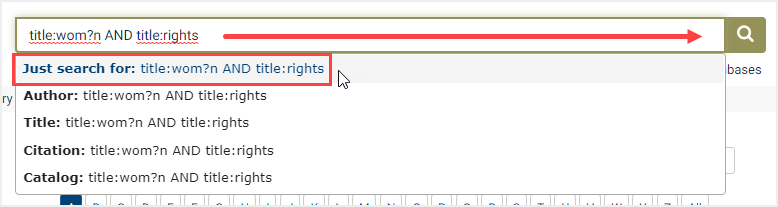
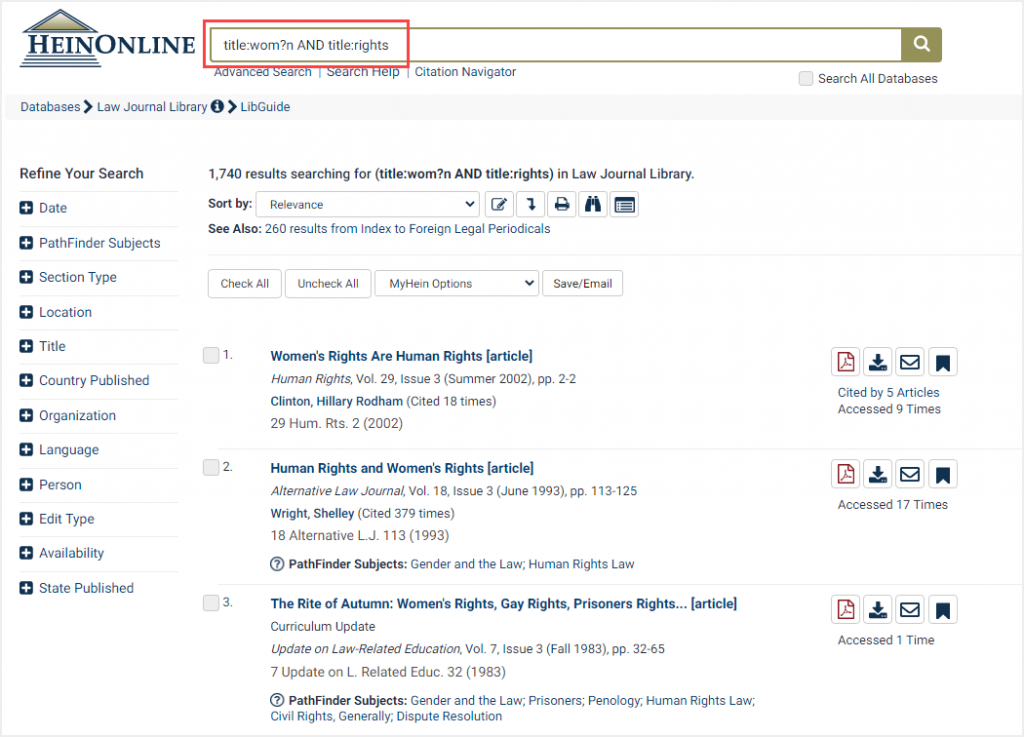
Multiple-Character Wildcard Search
We want to find all references to “emissions reduction” or “emission reductions” within recent law journal articles relevant to environmental law from 2010-2015. Enter the following syntax into the search box:
title:environment* AND emission* AND reduc*
To narrow the search to look for articles specific to environmental law, we have added syntax to the search query to look for articles that have the key term “environment” or “environmental” within the Article Title. We did this using a wildcard character, environment*. In this search query, it’s important to remember that wildcard searching will only search within single terms, so our results will include all occurrences of emission* and reduction* (they will not necessarily appear as a phrase). Also, enter your desired year range in the Date boxes:
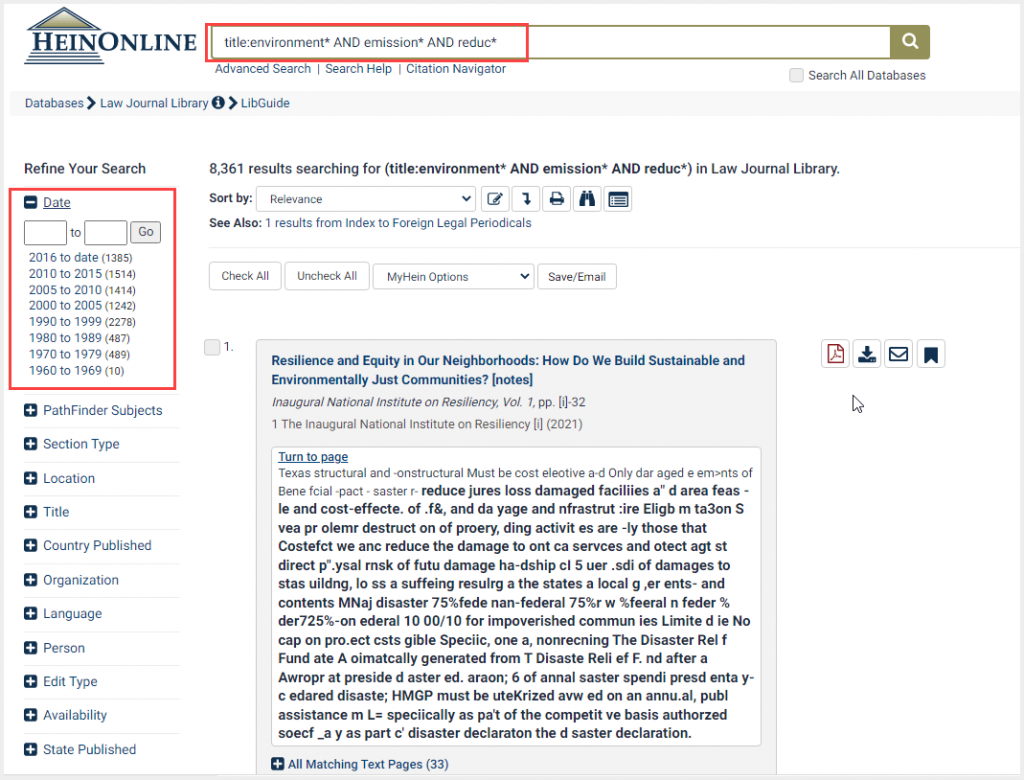
Building a Wildcard Search in Advanced Search
In addition, you can also use the drop-downs under Advanced Search to build wildcard searches.