There are two options for printing more than one article at a time within HeinOnline.
Saving Files to Your Computer
Once you have located the article or pages that you wish to print, select the print option from the page toolbar.
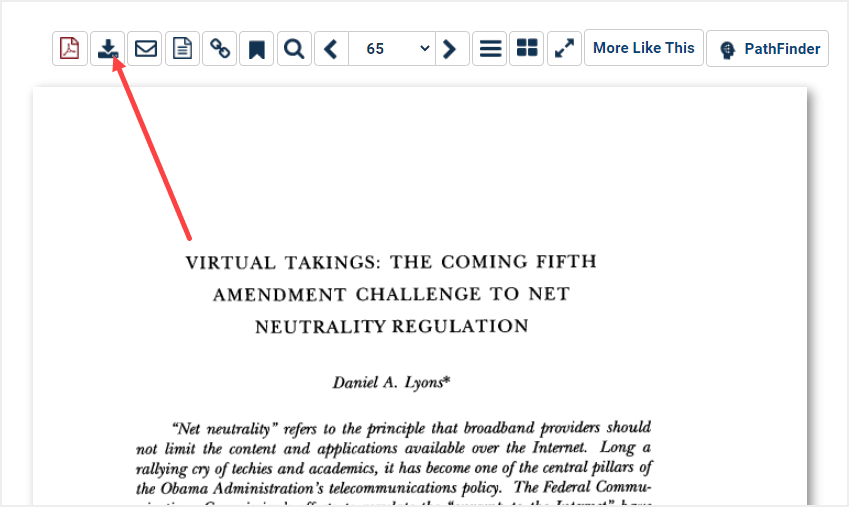
From the print options menu, select one of the PDF download options (either PDF or Text).
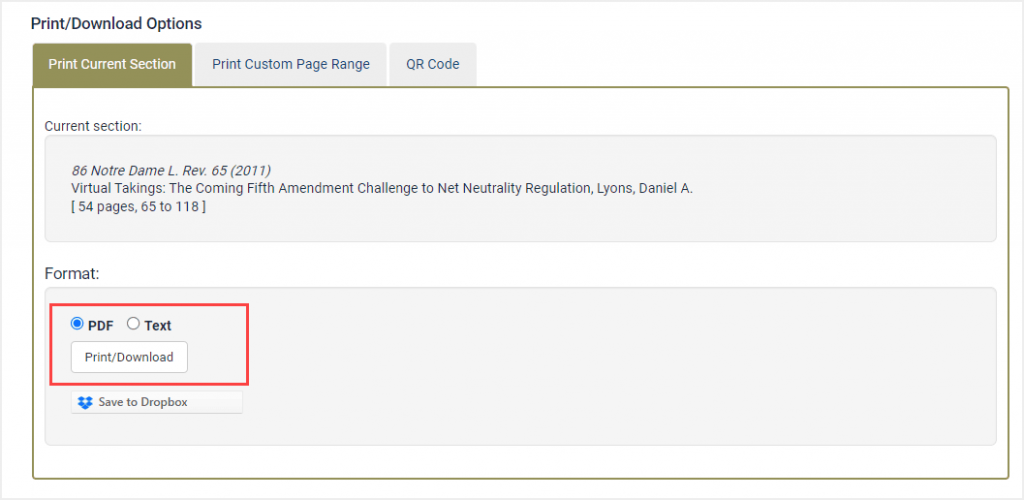
If prompted, save the PDF to a location on your computer. Otherwise, once the PDF has finished downloading, click save from the Adobe Reader toolbar and save the PDF to your computer.
Now, continue your research until you find the next article or pages of interest. Then download the document as a PDF and save it to the same location on your computer as the first document you downloaded. Continue to download and save the documents you need for your research until you are finished and ready to print.
Once you have completed your research and are ready to print the downloaded pages, open the folder on your computer to which you have saved your documents. Highlight each of the PDF files in the folder that you wish to print by holding down the control button and selecting each file. Then right click on the files and select the print option. This will allow you to print more than one article at a time.
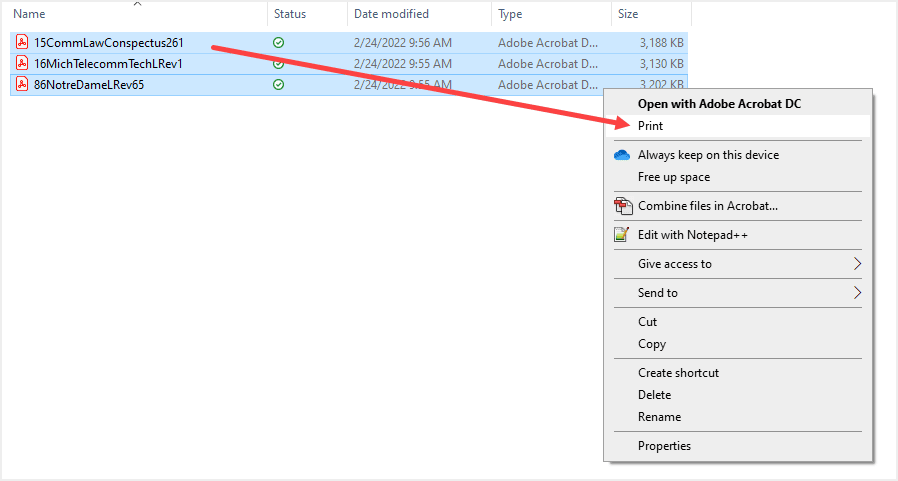
Alternatively, you can select CTRL+A on your keyboard. Then, go to the File menu from within the Window’s (or your specific operating system) folder, and select print. This will send a request to the printer to print all selected items.
Print Custom Page Range
With HeinOnline’s Print Custom Page Range option, you can select multiple articles within an issue or volume. For example, enter the pages you wish to download, and then select Add another page range. You can continue to add additional page ranges, but note that the download limit cannot exceed 200 pages.
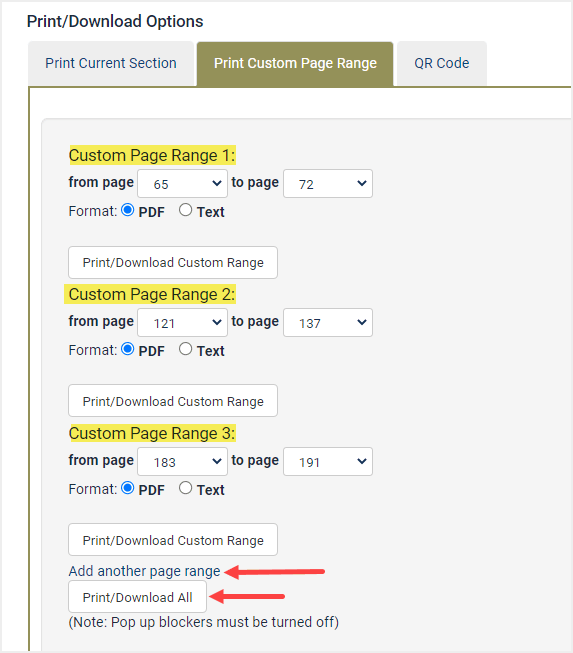
This option will allow you to download all the articles at once. Follow the same instructions above to print the documents.